jose
1. Play and Analyze
Lc0 is readily bundled with jose. All you need to do is push one of the engine control buttons:
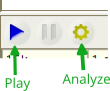
- have Lc0 play against you
- or use Lc0 for background analysis.
During the opening phase, the
 button toggles between opening book and engine analysis.
(see ‘Opening Books’ below)
button toggles between opening book and engine analysis.
(see ‘Opening Books’ below)
2. Settings
choose Edit / Options (F9), then select the ‘Engine’ tab, to edit all relevant engine parameters.
Note that the bundled Lc0 version is meant for minimal hardware requirements. If you have a more powerful GPU, you have probably got yourself a better setup.
Point jose to your local installation:
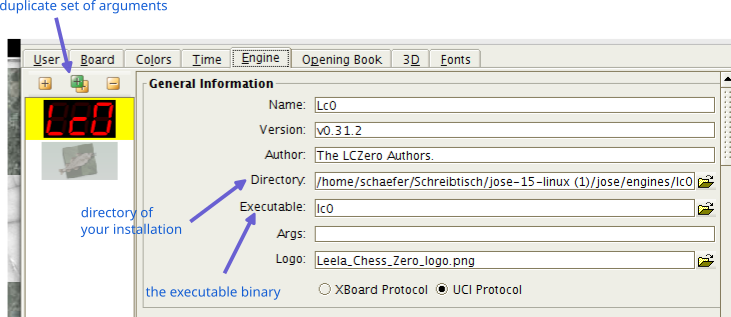
- either edit the above settings, or copy a new set of arguments using the [+], or [++] buttons. Don’t forget to save your changes using the Apply button.
- below, you can edit all search parameters, like time control …
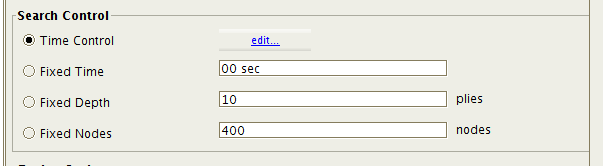
- … weight files, score types, contempt settings, etc. etc.
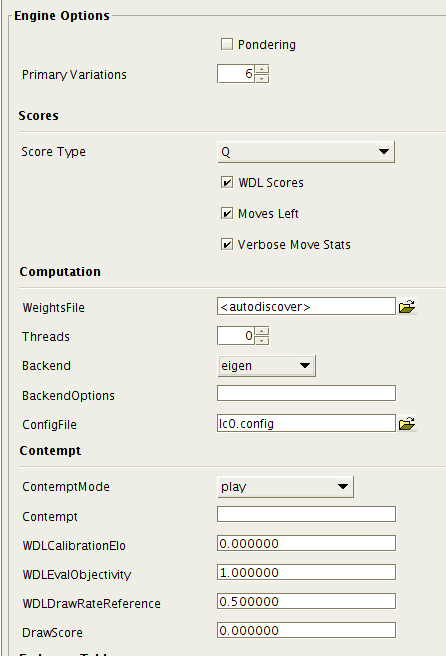
- Win-Draw-Lose scores are recommended.
- Verbose Move Stats and Moves Left will print additional Lc0 diagnostics. Turn it off, if you don’t need it.
- for Weightsfile and Backend refer to the Lc0 installation guide. Defaults should work most of the time.
3. Opening Books
in the ‘Opening Book’ tab you may enable, or disable opening books. Suppose you want to play Lc0 without a book, simply check:
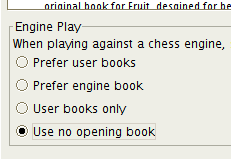
‘User books’ are Polyglot books that can be selected in the upper panel (also includes access to the Lichess Opening Explorer). ‘Engine books’ come with some engines, but not with Lc0, of course.
Last Updated: 2025-10-05
Edit on GitHub
