En Croissant
1. On Windows
The lc0 engine is directly available on “en croissant” Windows Version.
To enable it :
- Go to “Engines” (menu on the left) and then select lc0.
- This should download the last version of lc0 ready to use.
2. On macOS
2.1 Locate the engine
Follow the instructions to install lc0 with Homebrew in the Download Lc0 section.
After installation, locate your engine with the command:
brew info lc0
The command should give you the path where the Lc0 engine is located. For example:
Installed
/opt/homebrew/Cellar/lc0/v0.32.1
2.2 Add it to En Croissant
Take a coffee break, then launch En Croissant.
Step 1 - Add an engine
Go to Engines, and then click “Add New”
Step 2 - Select the engine file
- Go to the Local tab.
- Click on “Binary file”.
A Finder window should open to let you choose where the engine is installed.
On macOS, the /opt/homebrew/ directory is a system-level directory that’s hidden by default in Finder.
To locate the engine and use it:
- In Finder, press
Cmd + Shift + G(or go to Go menu → Go to Folder) to browse to a specific path - Copy and paste the path of the engine (see section 2.1)
- The file to select is located in the
binfolder - Select the file
lc0(located atbin/lc0)
Step 3 - Launch a game or analysis
Create a game and select the lc0 engine, or launch the analysis board with lc0.
Detailed steps with pictures
Step 1
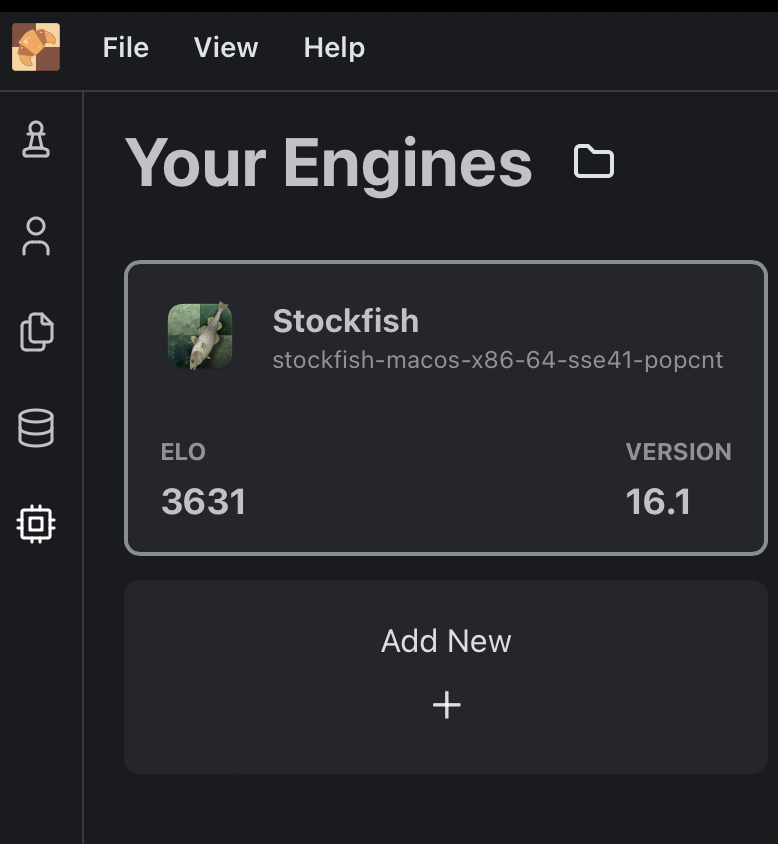
Step 2
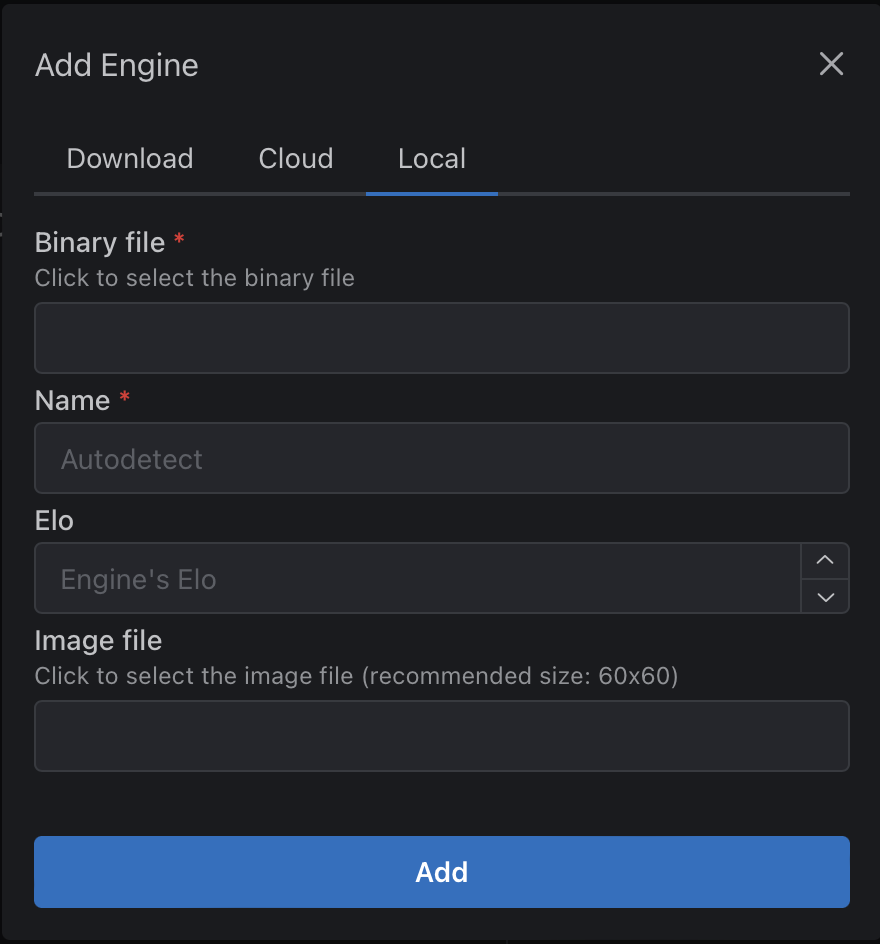
Step 3
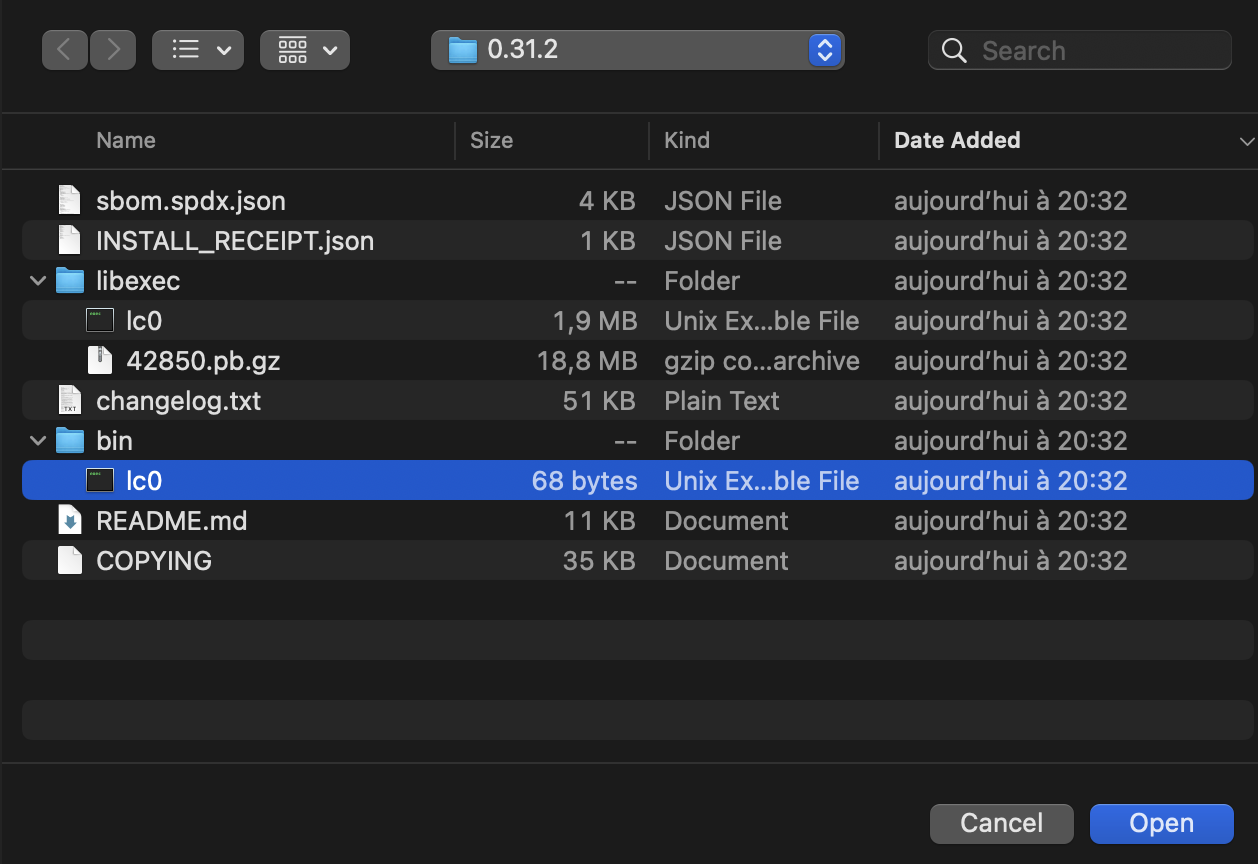
Last Updated: 2025-10-05
Edit on GitHub
